Host a free Minecraft server (Java)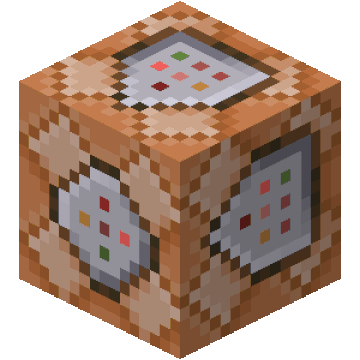
Overview
-
Set up/install Docker
- Login
- Create a new directory
- Set up the
Dockerfile - Set up the
docker-compose.ymlfile
-
Run the Minecraft server container
- Build the Docker image
- Start the Minecraft server container
-
Set up Azure virtual machine
- Create a new virtual machine
- Install Docker on the virtual machine
- Set up the Minecraft server container
Set up Docker
To start off, you'll need a Docker account to run the Minecraft server container. If you don't have one, you can create one for free. Once you have an account, you can download the Docker Desktop application for your operating system.
Once you have Docker Desktop installed, you can run the following command in your terminal to login to your Docker account:
docker loginNext, set up a new directory to store the files for your Minecraft server. The folder will contain the server configuration files, as well as the Docker Compose file to run the server container.
~/
└── minecraft-server/
├── server.properties
├── eula.txt
├── ...
└── Dockerfile
└── docker-compose.ymlSet up the Dockerfile:
- The
FROMdirective specifies the base image for the Minecraft server container. - The
ENVdirective sets the server type to Paper. - The
COPYdirective copies the plugin JAR files to the/plugins/directory in the container.
FROM itzg/minecraft-server
ENV TYPE=PAPER
COPY plugins/*.jar /plugins/Set up the docker-compose.yml file:
services:
# Minecraft server container
mc:
# Use the itzg/minecraft-server image
image: itzg/minecraft-server
environment:
EULA: "TRUE" # Accept the Minecraft EULA
TYPE: "PAPER" # Set the server type to Paper
MOTD: "My Minecraft Server" # Set the server MOTD
MEMORY: "4G" # Set the server memory to 4GB
stdin_open: true # Enable stdin
tty: true # Enable tty
volumes: # Mount the server data directory
- ./server:/data
restart: on-failure:3 # Restart the container on failure 3 times
ports: # Expose the server port
- "25565:25565"Run the server
-
To run the Minecraft server container, you'll need to build the Docker image and start the container.
- Build the Docker image:
docker compose build- Start the Minecraft server container:
docker compose up -d -
Once the server is running, you can connect to it using the Minecraft client.
- The server address will be
localhost:25565.
- The server address will be